From Sights & Optics to Night vision or ammunition to clothing, parts & accessories and even vehicles, these can all be advertised on guntrader.
Selling these items on guntrader has never been easier. Firstly, you will need to log in to your guntrader.uk account. If you do not have an account you will need to firstly create one. For help creating an account read our article, “How do I create an account?”.
Once logged in you will see the “ACCOUNT OVERVIEW” title, below this are a row of tabs the second option in from the left is “EQUIPMENT ADVERTS”, Select this tab. When selected it should be highlighted green and a button should appear saying “NEW EQUIPMENT ADVERT” select this button and it will open the equipment advert form.
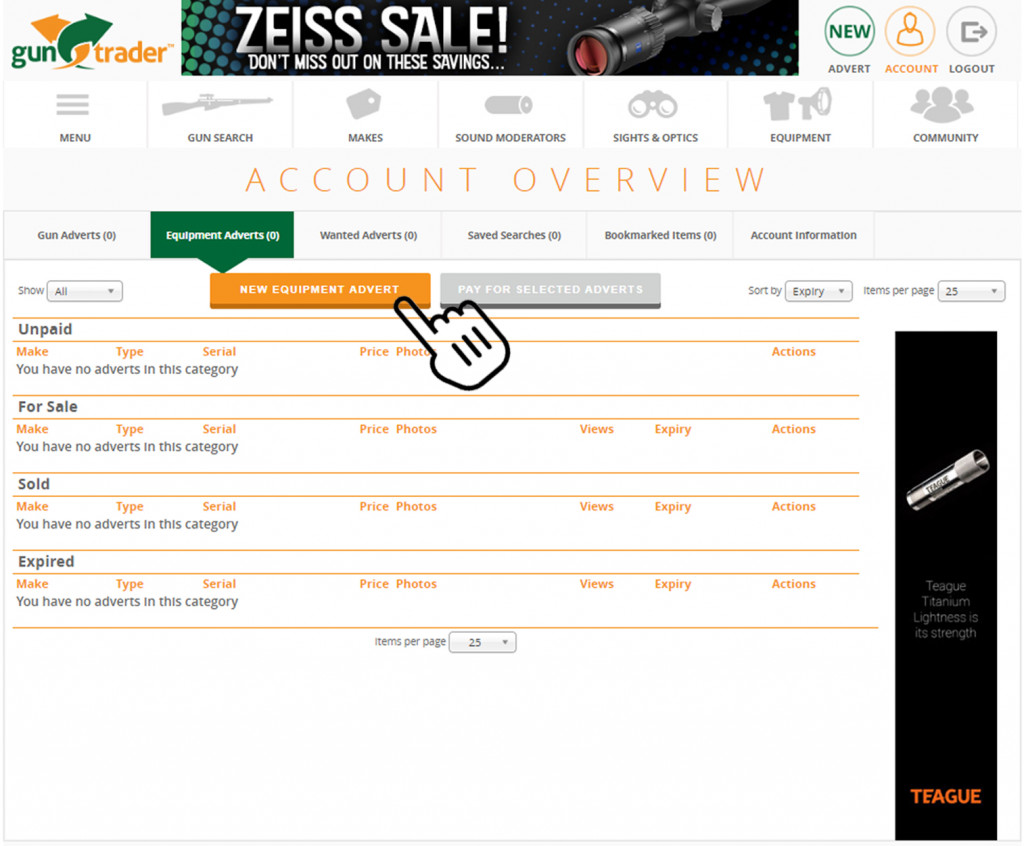
Here you will find a series of drop-down boxes and fields, those with a * are essential fields, these must be filled in order to proceed. The final field on this page is price, if you enter £0 it will appear as POA. Entering a price on the advert will also increase the performance of the advert, see our article ” Optimise your product listings“. Click “Save & Continue” to move on to the next stage.
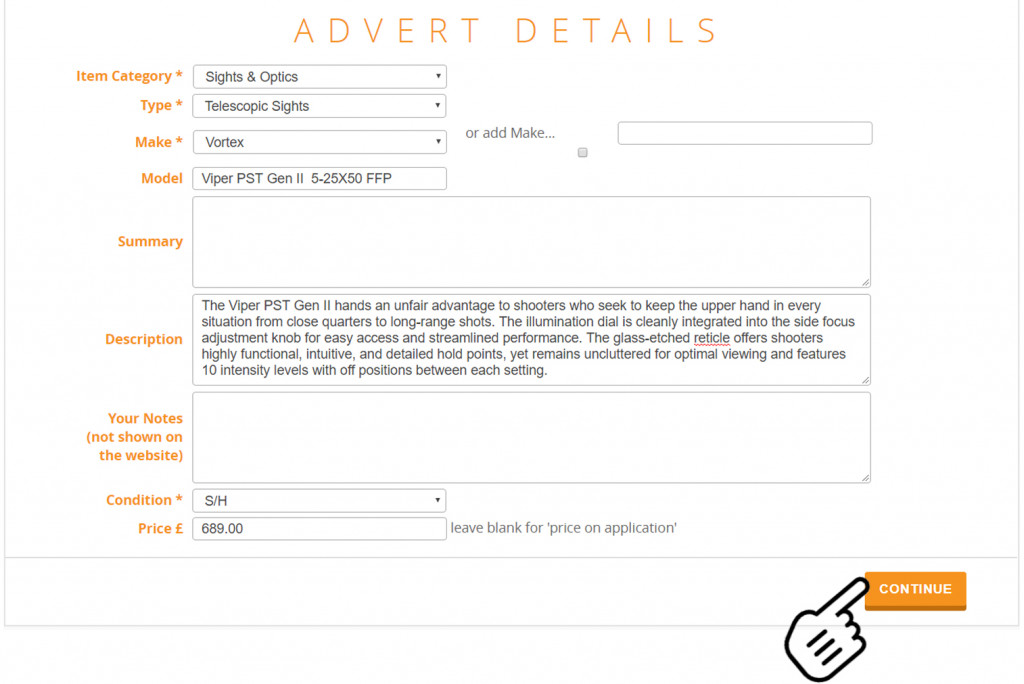
On this page you will be able to upload up to 12 photos of your gun to start the upload click the “Upload” button this should open a file browser window, locate the photo you wish to use, select it then open it. This will open the image in edit mode, you can zoom in rotate or nudge the photo into the right orientation and position, once happy click the green tick to save the photo. You can repeat this process for up to 12 photos, once happy Click “Save & Continue” to move on to the next step.
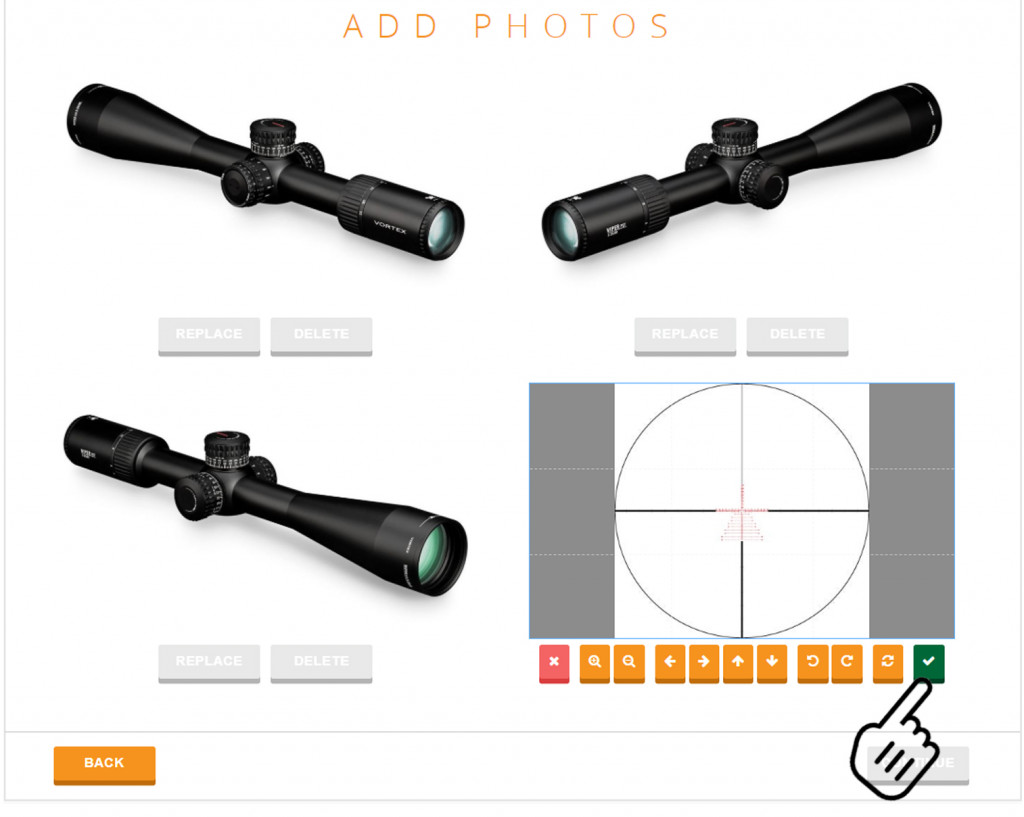
This will take you to a preview page from here you will have three options presented as buttons below the preview, “Edit This Advert” “Pay For This Advert” or “Add Another Advert”. “Edit This Advert” will take you back to the gun details section for you to make changes to this advert. “Pay For This Advert”, if you only have one item to list, click this button and it will take you to the payment pages, you will be guided through this process. “Add Another Advert” this will take you back to the first page of the create advert page, to create another advert. Once you have created a second advert you can go back to your Account page by clicking the “Account” button in the top right-hand corner of the page. From the account page, return to the equipment section, then you will be able to select multiple adverts by ticking the box in the Action column then clicking the “Pay For Selected Adverts” it will take you to the payment pages, you will be guided through this process.
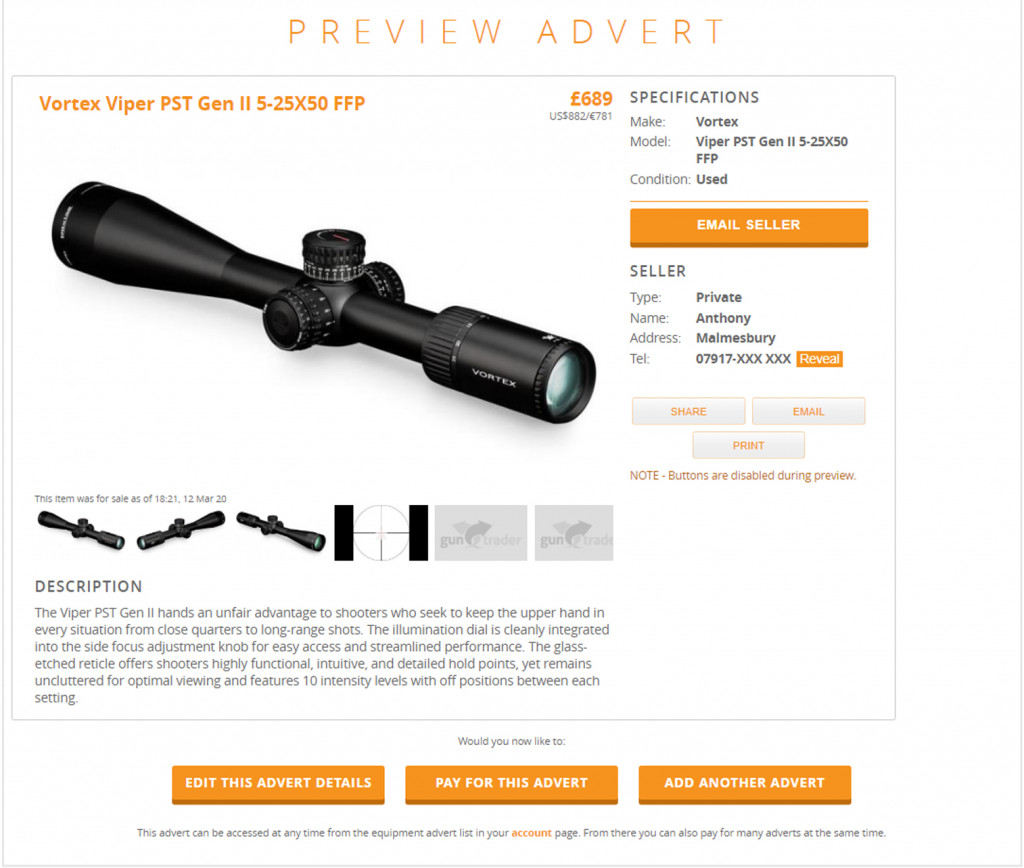
Once paid your advert will go live straight away, all equipment adverts will go live for 3 calendar months, if you pay on the 15th of this month it will expire in 3 months’ time on the 15th and the same time you paid for the listing.

